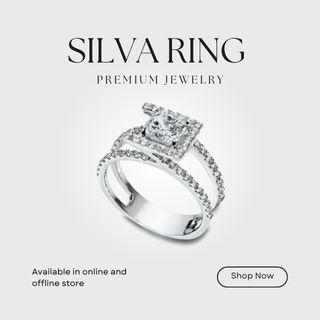Your power bank might not charge your laptop due to insufficient power output or incompatible charging standards. Check the power bank’s wattage and your laptop’s requirements.
Power banks are convenient tools for charging devices on the go. They are usually designed for smartphones and tablets. Laptops typically require more power, often exceeding what standard power banks can provide. Ensure your power bank meets your laptop’s wattage needs, usually indicated in watts (W).
Compatibility issues can also arise from different charging standards, like USB-C Power Delivery. Using the correct cable and port is crucial. Verifying these factors can help troubleshoot why your power bank isn’t charging your laptop. Proper compatibility ensures efficient and effective charging.
Introduction To Power Bank Compatibility
Power banks are essential for charging devices on the go. But not all power banks can charge a laptop. Compatibility is key. Understanding why your power bank isn’t charging your laptop starts with knowing the basics.
Variety Of Power Banks
Power banks come in many types and sizes. Some are small and light for phones. Others are large and powerful for laptops. It’s important to know what kind you need.
Here is a table showing different types of power banks:
| Type of Power Bank | Devices Supported | Power Output |
|---|---|---|
| Small | Phones, Tablets | 5V, 1A |
| Medium | Phones, Tablets, Small Laptops | 5V, 2A |
| Large | Laptops, Tablets, Phones | 19V, 3A |
Power Requirements For Laptops
Laptops need more power than phones. They usually need between 19V and 20V. Check your laptop’s power adapter to know the exact voltage. Not all power banks can provide this high voltage.
Here are steps to check your laptop’s power requirements:
- Find your laptop’s power adapter.
- Look at the voltage and current ratings.
- Match these with your power bank’s output.
If the power bank’s output is too low, it won’t charge your laptop. Always check the specifications before buying a power bank.
Initial Checks Before Troubleshooting
Is your power bank not charging your laptop? Start with some basic checks. These initial checks can save time and effort.
Verifying The Connection
Check the connection between your power bank and laptop. Ensure the cable is securely plugged in on both ends. Use a different cable to rule out cable issues.
Sometimes, the ports may be dirty or obstructed. Inspect and clean them if needed. A loose connection can prevent charging.
Assessing Power Bank Charge Level
Your power bank needs enough charge. Check the charge level using the indicator lights. Most power banks have LED indicators.
If the power bank is low on charge, it won’t charge your laptop. Plug it into a power source and let it charge fully.
Read More:
10 Best Laptop Power Bank with AC Outlets You Never Knew Existed!
| Indicator Lights | Status |
|---|---|
| One Light | Low Charge |
| Two Lights | Moderate Charge |
| Three Lights | High Charge |
| Four Lights | Full Charge |
- Ensure the power bank is charged.
- Use a different cable if needed.
- Inspect and clean the ports.
By following these simple steps, you can often fix the issue quickly.
Understanding Power Output Specifications
Understanding the power output specifications of your power bank is crucial. It helps ensure your laptop charges correctly. Let’s dive into the details.
Matching Voltage And Amperage
Power banks come with different voltage and amperage ratings. Your laptop also has specific requirements. These values need to match for proper charging.
Check your laptop’s power adapter. Note the voltage (V) and amperage (A) ratings. For example, if your laptop requires 19V and 3.42A, your power bank should meet these specifications.
Why is this important?
- A higher voltage can damage your laptop.
- A lower voltage will not charge it properly.
- Amperage should be equal or higher, but never lower.
Usb-c And Power Delivery (pd) Explained
Many modern power banks use USB-C ports. These ports can support high power delivery. They are ideal for charging laptops.
Power Delivery (PD) is a protocol that allows devices to communicate. They negotiate the power needed. This ensures safe and efficient charging.
Benefits of USB-C with PD:
- Faster charging speeds.
- More efficient power transfer.
- Universal compatibility with many devices.
Not all USB-C ports are the same. Ensure your power bank supports PD. Also, check if your laptop supports USB-C PD charging.
Here is a quick comparison table for clarity:
| Feature | Standard USB-C | USB-C with PD |
|---|---|---|
| Charging Speed | Standard | Faster |
| Power Transfer Efficiency | Normal | High |
| Device Compatibility | Limited | Universal |
Always use the correct cable. The cable should support the required power delivery. This ensures efficient and safe charging.

Credit: www.reddit.com
Common Causes Of Charging Issues
Many people face problems when their power bank fails to charge their laptop. Understanding common causes can help you troubleshoot and fix these issues. Below, we explore some frequent reasons why your power bank may not be charging your laptop.
Faulty Cables And Connectors
One of the most common causes of charging issues is faulty cables and connectors. A damaged cable can prevent electricity from flowing properly. Check your cable for any visible signs of wear and tear such as fraying or bent connectors.
- Inspect the cable for any cuts or tears.
- Ensure the connectors are not bent or damaged.
- Try using a different cable to see if the issue persists.
If you find any damage, replacing the cable might solve your problem. Always use high-quality cables to ensure a stable connection.
Degraded Battery Cells
Another common cause is degraded battery cells in your power bank. Over time, battery cells lose their ability to hold a charge. This can make your power bank less effective.
| Signs of Degraded Battery Cells |
|---|
| The power bank takes longer to charge. |
| The power bank doesn’t hold charge for long. |
| The power bank gets hot while charging. |
If you notice these signs, it might be time to replace your power bank. Consider investing in a power bank with a larger capacity and better quality cells.
By addressing these common issues, you can ensure your power bank charges your laptop effectively. Always keep your equipment in good condition for the best performance.
Read More:
How to Charge Laptop With Power Bank With Type C?: Effortless Tips
Troubleshooting Steps
Is your power bank not charging your laptop? Don’t worry. Follow these troubleshooting steps to identify and fix the problem. Properly identifying the issue can save you time and money. Let’s dive into the steps.
Resetting The Power Bank
Sometimes, a simple reset can solve the problem. To reset your power bank, follow these steps:
- Locate the reset button. It is usually a small pinhole.
- Use a paperclip to press the reset button.
- Hold the button for 10 seconds.
- Release the button and check if it charges the laptop.
Resetting the power bank can resolve minor software glitches. Ensure you hold the button for the required time.
Testing With Alternative Devices
Testing your power bank with other devices can help isolate the problem. Follow these steps:
- Connect your power bank to a smartphone or tablet.
- Check if these devices charge properly.
- If they charge, the issue may be with your laptop.
- If they don’t charge, the power bank might be faulty.
Using different devices helps determine if the power bank is functional. A working power bank should charge other gadgets without issues.
| Step | Action | Outcome |
|---|---|---|
| Resetting | Press reset button for 10 seconds | Fixes minor software issues |
| Testing with Alternative Devices | Connect to smartphone or tablet | Identifies if power bank or laptop is faulty |
Remember to use these steps carefully. Identifying the issue is the first step towards fixing it. Happy troubleshooting!
Advanced Troubleshooting Techniques
Is your power bank not charging your laptop? You’re not alone. Here are some advanced troubleshooting techniques to solve this issue. These tips can help you get your devices back to full power.
Firmware Updates For Smart Power Banks
Some power banks have smart technology that requires firmware updates. Updated firmware can fix compatibility issues with your laptop. Follow these steps to update your firmware:
- Visit the manufacturer’s website.
- Look for the latest firmware update for your power bank model.
- Download the firmware file.
- Connect your power bank to your computer using a USB cable.
- Run the firmware update tool provided by the manufacturer.
- Follow the on-screen instructions to complete the update.
Ensure your power bank is fully charged before starting the update. This prevents any interruptions during the process.
Using Multimeters To Test Output
Testing the output of your power bank can identify issues. Use a multimeter for accurate readings. Here are the steps:
- Turn on your multimeter.
- Set it to measure voltage (V).
- Connect the multimeter probes to the power bank’s output ports.
- Read the voltage displayed on the multimeter screen.
Compare the voltage reading with the power bank’s specifications. A significant difference may indicate a problem.
| Power Bank Specs | Multimeter Reading |
|---|---|
| Output Voltage: 5V | 4.5V |
| Output Voltage: 9V | 8.7V |
If the readings are off, consider replacing the power bank. It might be faulty. Regular testing ensures your devices are safe and get the right charge.
When To Seek Professional Help
There are times when your power bank fails to charge your laptop. You might wonder if it’s time to seek professional help. Let’s explore when this is necessary.
Warranty And Support Options
If your power bank is still within the warranty period, this should be your first step. Check the warranty terms and conditions. Many brands offer free repairs or replacements. Contact the customer support team of the power bank’s manufacturer. Provide them with your proof of purchase and a detailed description of the issue. They will guide you through the next steps.
Authorized Repair Centers
If your power bank is out of warranty, look for authorized repair centers. Using an authorized center ensures that the technicians are trained. They use genuine parts for repairs. You can find a list of authorized repair centers on the manufacturer’s website. Bringing your power bank to an authorized center can prevent further damage and ensure safe repairs.
Here’s a quick comparison table to help you decide:
| Option | Advantages | Disadvantages |
|---|---|---|
| Warranty Service | Free repairs, Genuine parts, Manufacturer support | Limited by warranty period |
| Authorized Repair Centers | Expert technicians, Genuine parts, Reliable service | May incur costs |

Credit: www.wikihow.com
Preventive Measures For Future
Understanding why your power bank fails to charge your laptop is essential. But it’s equally important to take steps to prevent such issues in the future. By following some simple preventive measures, you can ensure the longevity of your power bank and its effective performance.
Proper Maintenance And Care
Proper maintenance of your power bank is crucial. Keeping it clean and dry can prolong its life. Ensure you store it in a cool, dry place. Avoid exposing it to extreme temperatures.
Regularly check for any physical damage. Damaged ports or cables can cause charging issues. Always use the original cable that came with your power bank.
Charge your power bank correctly. Overcharging or discharging it completely can harm its battery. Aim to keep it between 20% and 80% charged.
Here’s a simple table for quick reference:
| Action | Frequency |
|---|---|
| Check for physical damage | Monthly |
| Store in a cool, dry place | Always |
| Use original cables | Always |
| Maintain 20%-80% charge | Daily |
Investing In Quality Accessories
Quality accessories can make a big difference. Always use cables and adapters from reputable brands. Low-quality accessories can damage your power bank and laptop.
High-quality cables ensure stable and reliable connections. They reduce the risk of short circuits. Choose cables with good reviews and ratings.
Adapters are equally important. Ensure they match the power requirements of your devices. Using the wrong adapter can lead to charging issues and even damage your laptop.
Here’s a quick checklist for investing in quality accessories:
- Buy from reputable brands
- Check reviews and ratings
- Ensure compatibility with your devices
- Prefer high-quality materials

Credit: inpics.net
Frequently Asked Questions
Why Can’t My Power Bank Charge My Laptop?
Your power bank may not charge your laptop due to insufficient power output, incompatible connectors, or lack of PD (Power Delivery) support.
Can I Charge My Laptop With A Power Bank?
Yes, you can charge your laptop with a power bank. Ensure the power bank has the required voltage and capacity.
Why Is My Laptop Not Charging With Usb Charger?
Your laptop might not charge with a USB charger because it requires a higher wattage charger. Ensure you’re using the correct USB-C charger specified by the manufacturer.
Why Is My Laptop Power Plugged In But Not Charging?
Your laptop might not charge due to a faulty charger, damaged battery, or incorrect power settings. Check connections and try a different outlet.
Read More:
Can a Power Bank Charge a Laptop? Unleashing Portable Power!
Conclusion
Experiencing issues with your power bank not charging your laptop can be frustrating. Check compatibility and power output first. Ensure all cables are functioning properly. Sometimes, a simple reset can solve the problem. Regular maintenance of your devices can prevent such issues.
Always use quality accessories for better performance and longevity.